TranzPort Quote
“Frontier Design Group was demonstrating a prototype of the TranzPort, a wireless DAW controller that was one of the coolest products of the (2004 AES) show.”
- Mike Levine, Electronic Musician
Quick Facts
- Wireless DAW control: operate your computer-based digital audio workstation from anywhere in your studio
- Compatible with Mac® and Windows®
- Supports Pro Tools®, Logic®, Cubase®, Digital Performer®, Sonar™ and other DAW software applications
- Two-way interface: get timecode position, track name/number, track volume, pan settings and more via backlit LCD display and LED indicators
- Uses high-frequency RF technology: no wires or line-of-sight required, and no added interference
- Dedicated buttons for often-used functions, including transport controls, marker/locate buttons, track control (level, pan, solo, mute, record arm) and more
- Operates on AA batteries
- Small, lightweight design
- Footswitch input
- Microphone stand mount, custom padded carrying bag, and standard footswitch are available from the on-line store
FL Studio, by Image-Line software, has long been regarded as a premier application for building and editing loop-based audio material. Now with the release of FL Studio 6, FL Studio introduces support for TranzPort, the worldís first wireless DAW controller. At last, a control surface that is not only cost effective, it also gives you the freedom of wireless remote control. Step away from your computer, but not out of control. TranzPort has quickly become an indispensable addition in home and professional studios alike.
ëNative Modeí support of TranzPort in FL Studio 6 is accomplished through a special control surface profile already built in to the application. Select the TranzPort as your input MIDI port and controller type, click the ìEnableî box, and check ìEnable MIDI Remote Controlî under the main Options and you are ready to go. For full details on installing TranzPort drivers on your PC download the Users Guide (PDF).
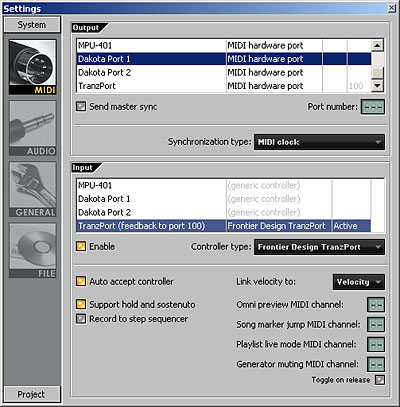
There are two PDF documents created specifically for FL Studio 6 users available from the FDG website. The first is FL Studio 6 and TranzPort. This document contains detailed instructions for configuring the TranzPort for use with FL Studio 6. A reference chart listing the full set of controls for FL Studio 6 can be found in this useful document.
The second file, FL Studio 6 Layout, is a single page picture of the TranzPort with overlaid text summarizing the FL Studio feature set. It may be helpful to print this file and have it handy as a quick reference guide.
We encourage visitors to our user forums to post their comments and questions. Other users often have useful ideas and experiences to share, and we monitor the posts to provide additional input.
Below are other TranzPort related links that may be useful:
Copyright © 2026 Frontier Design Group







